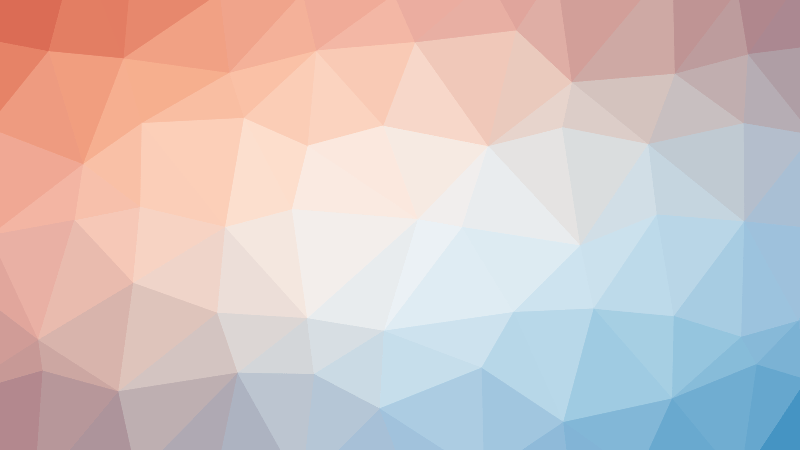Are you tired of constantly mistyping words or struggling to find the right key on your keyboard? It’s time to demystify the world of keyboard layouts and understand how those tiny buttons we press every day are arranged. In this comprehensive guide, we’ll take a closer look at the different types of keyboard layouts and how the keys are arranged on each one. From the standard QWERTY layout to the more exotic Dvorak and Colemak layouts, we’ll explore the history, advantages, and disadvantages of each. Whether you’re a seasoned typist or a beginner, this guide will help you master the art of typing and make the most out of your keyboard. So, buckle up and get ready to unlock the secrets of keyboard layouts!
What is a keyboard?
A keyboard is a peripheral device used to input data into a computer or mobile device. It consists of buttons, switches, or keys that can be pressed to input characters, numbers, symbols, and commands into the computer. The keyboard is one of the most commonly used input devices and is an essential tool for typing, gaming, programming, and many other tasks.
History of the keyboard
The keyboard has a long and interesting history that dates back to the early 1800s. The first keyboards were mechanical devices that used metal typewriter keys and were operated by hand. Over time, the design of the keyboard evolved, and new technologies were introduced, such as electric typewriters, computer keyboards, and mobile device keyboards. Today, there are many different types of keyboards available, including mechanical, membrane, and capacitive keyboards, each with its own unique features and benefits.
Keyboard layouts
Keyboard layouts refer to the arrangement of keys on a keyboard. There are many different keyboard layouts available, including QWERTY, Dvorak, and Colemak, each with its own unique design and layout. The QWERTY layout is the most common layout used today and was designed in the 1870s to slow down the typist to prevent the keys from jamming together. The Dvorak layout was designed in the 1930s and is designed to reduce the frequency of letters and increase the efficiency of typing. The Colemak layout is a more recent layout that is designed to be an improvement on the Dvorak layout.
Understanding the different keyboard layouts can be helpful for those who want to improve their typing speed and efficiency. By learning the proper hand positions and finger movements, users can increase their typing speed and reduce the risk of injury.
QWERTY layout
Origin and design
The QWERTY layout is the most commonly used keyboard layout today. It is named after the first six letters in the top left row of the keyboard, which are Q, W, E, R, T, and Y. This layout was designed in the 1870s by Christopher Sholes, the inventor of the first practical typewriter. The QWERTY layout was designed to slow down the typist in order to prevent the keys from jamming together as the hammers inside the machine struck the ink ribbon to print the characters on the page.
Advantages and disadvantages
One advantage of the QWERTY layout is that it is familiar to most people, making it easy to learn and use. It is also the standard layout used in most countries, which means that there is a high degree of compatibility between different devices. However, one disadvantage of the QWERTY layout is that it is not as efficient as other layouts, such as Dvorak or Colemak, which were designed specifically for typing. The QWERTY layout also does not take into account the frequency of letter usage, which means that common letters are not placed in the most convenient positions for typing.
Dvorak layout
The Dvorak layout is a keyboard layout designed in the 1930s by August Dvorak and his brother-in-law, William Dealey. The design was intended to create a more efficient typing experience by placing the most frequently used keys in more accessible locations. The layout is based on the frequency of letter usage in the English language and is designed to reduce the strain on the hands and fingers of typists.
One of the main advantages of the Dvorak layout is that it can significantly reduce the amount of time and effort required for typing. Studies have shown that users of the Dvorak layout can type up to 70% faster than users of the QWERTY layout. Additionally, the layout is designed to reduce the strain on the hands and fingers of typists, which can help to prevent injuries such as carpal tunnel syndrome.
However, one of the main disadvantages of the Dvorak layout is that it requires users to learn a new layout, which can be difficult and time-consuming. Additionally, some users may find that the layout feels unnatural or awkward at first, which can lead to slower typing speeds and errors. Finally, the Dvorak layout is not as widely adopted as the QWERTY layout, which means that it may not be as compatible with certain software or programs.
AZERTY layout
The AZERTY layout is a standard keyboard layout used in many countries, particularly in Europe. It is named after the first two letters of each row: A, Z, E, R, T, Y. The layout was designed in the late 19th century by the French government and was intended to make typing easier by placing commonly used letters farther away from each other.
One advantage of the AZERTY layout is that it separates commonly used vowels (A, E, I, O, U) and consonants (S, T, R, N, H) on separate rows, making it easier for touch typists to locate them without looking at the keyboard. Additionally, the layout places the letter combinations “at” and “the” in easy reach of the right hand, which can be helpful for writers.
However, one disadvantage of the AZERTY layout is that it is not as efficient as other layouts, such as QWERTY, which was designed to slow down the typist to prevent the keys from jamming together in early typewriters. As a result, the AZERTY layout has a higher number of non-standard key placements, which can make it more difficult for touch typists to learn and adapt to.
Other layouts
Colemak
The Colemak layout is a popular alternative to the standard QWERTY layout. It was designed by Shai Coleman in 2004 and is based on the Dvorak layout. The Colemak layout is optimized for English speakers and aims to improve typing speed and efficiency. It places commonly used letters and symbols in more accessible positions, reducing the need for the user to move their fingers around the keyboard.
Workman
The Workman layout is another alternative to the standard QWERTY layout. It was designed by Mark Worthen in 2007 and is based on the Dvorak layout. The Workman layout is designed to be more intuitive and efficient than the standard QWERTY layout. It places commonly used letters and symbols in more accessible positions, making it easier for users to type without looking at the keyboard.
Other custom layouts
In addition to the Colemak and Workman layouts, there are many other custom keyboard layouts that have been created by users. These layouts are often designed to meet the specific needs of individual users or to optimize typing speed and efficiency for a particular language or application. Some custom layouts are designed to be more ergonomic, while others are designed to improve typing speed and accuracy.
How are keys arranged on a keyboard?
Alphanumeric keys
The alphanumeric keys are the most commonly used keys on a keyboard and are arranged in a QWERTY layout. This layout was designed to slow down the typist in order to prevent the keys from jamming together as the hammers inside the machine struck the ink ribbon to print the characters on the page. The QWERTY layout places the most commonly used letters, such as QWERTYUIOP, in the middle of the keyboard for easy access.
Special function keys
The special function keys are located at the top of the keyboard and are used to perform specific tasks. These keys include the Control, Alt, and Delete keys, as well as the Function keys (F1-F12). The Function keys are used to access various features of the computer, such as the internet, settings, and applications.
Numeric keypad
The numeric keypad is located on the right side of the keyboard and is used to enter numbers. The keypad is laid out in a 4×4 grid, with each row and column numbered. The keys in the middle row are used to enter numbers, while the keys in the other rows are used to enter special characters, such as parentheses, brackets, and ampersands. The numeric keypad is also used to perform calculations and to enter phone numbers.
Keyboard types
Mechanical keyboards
History and design
Mechanical keyboards have a long and storied history, dating back to the early days of computing. The first mechanical keyboards were large, clunky machines that were designed for use in mainframe computers. Over time, the design of mechanical keyboards has evolved, becoming smaller, more portable, and more versatile.
Mechanical keyboards are designed with a specific type of switch that is responsible for registering the keystroke. These switches are typically made of plastic and have a small metal contact that completes a circuit when the key is pressed. This design allows for a more tactile and responsive typing experience compared to other types of keyboards.
One of the main advantages of mechanical keyboards is their durability. The switches used in mechanical keyboards are designed to last for a long time, even with heavy use. Additionally, the tactile feedback provided by the switches can help reduce fatigue and improve typing accuracy.
However, mechanical keyboards can be more expensive than other types of keyboards, and they may require more maintenance over time. The switches can wear out and need to be replaced, and the keys may need to be cleaned or lubricated to maintain their performance. Additionally, some people may find the noise produced by mechanical keyboards to be distracting or annoying.
Membrane keyboards
Membrane keyboards have been around since the 1970s and were the first type of keyboard to be widely used with personal computers. They consist of a series of keys that are attached to flexible rubber dome switches, which are connected to a circuit board. When a key is pressed, the dome collapses and makes contact with the circuit board, completing an electrical circuit and registering the keystroke.
One advantage of membrane keyboards is that they are relatively inexpensive to produce and can be made thin and lightweight, making them ideal for portable devices. They also provide a good level of tactile feedback when a key is pressed, which can make typing more comfortable.
However, membrane keyboards have some disadvantages. They are not as durable as other types of keyboards and can wear out over time, especially if they are frequently used. They can also be prone to jamming, where multiple keys become stuck together and are difficult to press individually. Additionally, they may not provide as crisp or responsive a typing experience as other types of keyboards.
Silent keyboards
Silent keyboards, also known as membrane keyboards or rubber dome keyboards, have been around since the 1970s. They were originally designed as a more quiet alternative to the mechanical keyboards of the time, which were prone to making loud clicking sounds. The keys on a silent keyboard are separated by a small gap and covered with a layer of rubber or silicone, which makes them quieter to press.
One of the main advantages of silent keyboards is their quiet operation, which makes them well-suited for use in quiet environments such as libraries or offices. They are also generally less expensive to produce than mechanical keyboards, which can make them a more affordable option for budget-conscious consumers.
However, there are also some disadvantages to silent keyboards. One of the main drawbacks is that they can be less durable than mechanical keyboards, as the rubber or silicone covering can wear down over time and result in a less responsive keyboard. Additionally, silent keyboards may not provide the same level of tactile feedback as mechanical keyboards, which can make typing less comfortable for some users.
How to choose the right keyboard layout?
Choosing the right keyboard layout can be a daunting task, especially with so many options available. However, by considering a few key factors, you can make an informed decision that will suit your needs.
Factors to consider
- Typing speed and accuracy: If you spend a lot of time typing, it’s important to choose a layout that maximizes your efficiency. Some layouts, such as Dvorak, are designed to reduce hand strain and increase typing speed.
- Language support: If you regularly type in multiple languages, you’ll want a layout that allows for easy access to all the characters you need.
- Customizability: Some layouts, such as Colemak, allow for easy customization to suit your individual needs.
- Muscle memory: If you’re already familiar with a particular layout, it may be worth sticking with it to avoid confusion and disruption.
Recommendations
Based on these factors, some popular keyboard layouts include:
- QWERTY: The standard layout used in most countries, which places commonly used letters closer to the middle of the keyboard for easy access.
- Dvorak: A layout designed to reduce hand strain and increase typing speed, with letters placed based on their frequency of use.
- Colemak: A layout that is similar to Dvorak but with more customizability options.
- Workman: A layout designed for programming, with symbols and punctuation placed for easy access.
Ultimately, the best keyboard layout for you will depend on your individual needs and preferences. It’s important to take the time to evaluate your options and choose a layout that will help you type more efficiently and comfortably.
Keyboard care and maintenance
Cleaning
Maintaining a clean keyboard is essential for optimal performance and longevity. Dirt, dust, and debris can accumulate under keys and cause them to malfunction. To clean your keyboard, start by turning it upside down and shaking it gently. Next, use a soft, dry cloth to remove any visible dust or debris. If there is stubborn grime, you can use a can of compressed air to blow it out. Avoid using liquids or harsh chemicals, as they can damage the keyboard.
Storage
Proper storage can prevent damage to your keyboard and extend its lifespan. When not in use, it’s best to store your keyboard in a dry, cool place, away from direct sunlight. If possible, store it in its original packaging or a protective case. This will help protect the keyboard from dust, moisture, and other environmental factors. Additionally, make sure the keyboard is turned off and unplugged before storing it.
Troubleshooting common issues
Even with proper care and maintenance, issues can still arise with your keyboard. Some common problems include stuck keys, missing keys, and non-responsive keys. To troubleshoot these issues, start by checking for any visible debris or dirt that may be causing the problem. If the issue persists, you may need to replace the affected key or the entire keyboard. It’s important to consult the manufacturer’s instructions or seek professional assistance when repairing or replacing components.
Additional resources
For those who want to delve deeper into the world of keyboard care and maintenance, there are a variety of additional resources available. These resources can provide valuable information on topics such as keyboard cleaning, troubleshooting common issues, and upgrading your keyboard.
Some recommended resources include:
- Keyboardio’s Guide to Keyboard Maintenance: This comprehensive guide covers everything from cleaning your keyboard to diagnosing and fixing common issues.
- The Deskthority Wiki: This wiki is a great resource for learning about different keyboard models, brands, and customization options.
- The Geekhack Forums: This online community is dedicated to keyboard enthusiasts and offers a wealth of information on all things keyboard-related.
- Reddit’s r/MechanicalKeyboards Subreddit: This subreddit is a great place to ask questions, share tips and tricks, and learn about the latest keyboard technology.
By utilizing these resources, you can ensure that your keyboard is always in top condition and ready to provide years of reliable service. Whether you’re a seasoned keyboard user or just starting out, there’s always something new to learn when it comes to keyboard care and maintenance.
FAQs
1. How are the keys arranged on a keyboard?
The keys on a keyboard are arranged in a specific layout that is standardized across most keyboards. The standard layout is called the QWERTY layout, which is named after the first six letters in the top row of the keyboard. The QWERTY layout places commonly used letters such as QWERTYUIOP and ASDFGHJKL on the top row of the keyboard for easy access.
2. What is the purpose of the Shift key?
The Shift key is used to modify the function of the following key. When a key is pressed while the Shift key is held down, it performs a different function than when the key is pressed without the Shift key. For example, when the letter E is pressed while the Shift key is held down, it produces the letter D. The Shift key is also used to capitalize letters and type numbers on the numeric keypad.
3. What is the purpose of the Ctrl key?
The Ctrl key is used to control the function of other keys. It is commonly used in combination with other keys to perform various tasks such as cutting, copying, pasting, and opening menus. The Ctrl key is also used in keyboard shortcuts, which are combinations of keys that can be pressed to quickly perform a specific task.
4. What is the purpose of the Alt key?
The Alt key is used in conjunction with the F1 through F12 keys to access alternative functions. When the Alt key is pressed in combination with an F1 through F12 key, it performs a different function than when the F1 through F12 key is pressed alone. The Alt key is also used in some keyboard shortcuts.
5. What is the purpose of the Tab key?
The Tab key is used to move the cursor from one element to the next in a document or form. When the Tab key is pressed, the cursor moves to the next field or button in a form, or to the next word or character in a document. The Tab key is also used to indentation in some programming languages.
6. What is the purpose of the Enter key?
The Enter key is used to enter or confirm information in a form or document. When the Enter key is pressed, it moves the cursor to the next line or submits a form. The Enter key is also used to execute commands in some programs.
7. What is the purpose of the Backspace key?
The Backspace key is used to delete characters to the left of the cursor. When the Backspace key is pressed, it deletes one character to the left of the cursor. The Backspace key is also used to move the cursor back one space in some programming languages.
8. What is the purpose of the Delete key?
The Delete key is used to delete characters to the right of the cursor. When the Delete key is pressed, it deletes one character to the right of the cursor. The Delete key is also used to cut or copy text in some programs.
9. What is the purpose of the arrow keys?
The arrow keys are used to move the cursor in a specific direction. The left arrow key moves the cursor one space to the left, the right arrow key moves the cursor one space to the right, the up arrow key moves the cursor one line up, and the down arrow key moves the cursor one line down. The arrow keys are also used to navigate through menus and dialog boxes in some programs.
10. What is the purpose of the Function keys?
The Function keys are located at the top of the keyboard and are used to perform various tasks. The Function keys are often used in combination with the F1 through F12 keys to access alternative functions. The Function keys are also used to control media playback in some programs and to access special characters in some programs.