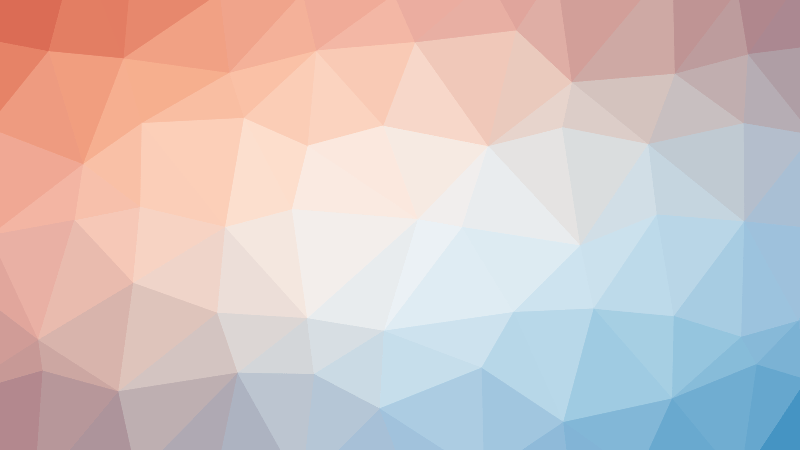A keyboard is an essential input device in a computer that allows users to interact with the system. It is a set of buttons that are pressed to input data or commands into the computer. Keyboards come in different shapes, sizes, and styles, but they all serve the same purpose. They are used to type letters, numbers, and special characters, as well as to control the cursor and execute commands. Understanding the basics of keyboards in computers is essential for anyone who wants to use a computer effectively. In this article, we will explore the different types of keyboards, their components, and how they work.
What is a Keyboard in a Computer?
Definition and Purpose
A keyboard is a hardware input device that is used to input data into a computer. It is an essential component of a computer system, and it plays a vital role in enabling users to interact with the computer. The keyboard is designed to provide a user-friendly interface that allows users to enter text, numbers, and special characters into the computer.
The primary purpose of a keyboard is to allow users to enter data into the computer quickly and efficiently. The layout of the keys on a keyboard is designed to facilitate fast and accurate typing. The keys are arranged in a specific pattern that allows users to type without having to move their fingers around too much. This design helps to reduce the time and effort required to enter data into the computer.
In addition to entering text and numbers, a keyboard also has special keys that allow users to perform various functions. These special keys include the control, alt, and delete keys, which are used to execute commands and navigate through the computer’s operating system. The keyboard also has function keys, which are used to perform specific tasks, such as copying and pasting text, or controlling the volume of the computer’s speakers.
Overall, the keyboard is an essential input device that allows users to interact with the computer and perform various tasks efficiently. Its design and layout are optimized to provide a user-friendly interface that makes it easy for users to enter data into the computer quickly and accurately.
Types of Keyboards
There are several types of keyboards available for computers, each designed to meet the specific needs of different users. Here are some of the most common types of keyboards:
Standard Keyboard
A standard keyboard is the most common type of keyboard used with computers. It features alphanumeric keys, function keys, and a numeric keypad. This type of keyboard is suitable for most users who require a basic keyboard for everyday computing tasks.
Programmable Keyboard
A programmable keyboard allows users to customize the functions of individual keys. This type of keyboard is particularly useful for users who perform repetitive tasks or who require specialized functions. With a programmable keyboard, users can assign specific functions to individual keys, making their computing tasks more efficient.
Ergonomic Keyboard
An ergonomic keyboard is designed to reduce the risk of repetitive strain injuries (RSI) by placing the keys and the keyboard in a more comfortable position. These keyboards are often split into two halves, with the keys angled at a more natural position for the user’s hands. Some ergonomic keyboards also feature soft, cushioned wrist rests to further reduce the risk of RSI.
Tenkeyless Keyboard
A tenkeyless keyboard, also known as a TKL keyboard, is a compact keyboard that lacks a numeric keypad. This type of keyboard is ideal for users who require a more portable keyboard or who have limited desk space. The lack of a numeric keypad means that the keyboard is smaller and more lightweight than a standard keyboard.
Mechanical Keyboard
A mechanical keyboard is a high-end keyboard that uses individual mechanical switches for each key. These switches provide a more tactile and responsive typing experience than traditional rubber dome switches found in most keyboards. Mechanical keyboards are popular among gamers and professional users who require a high-performance keyboard.
Overall, the type of keyboard that is best for a user will depend on their specific needs and preferences. From standard keyboards to ergonomic keyboards, there is a keyboard available to suit every user’s needs.
How Keyboards Work
A keyboard is a hardware input device that allows users to interact with a computer. There are several types of keyboards, including standard keyboards, programmable keyboards, ergonomic keyboards, and virtual keyboards. Keyboard components include buttons, keys, keyboard layout, printable characters, special function keys, backlit keys, audio and navigation keys, and numeric keypads. Factors to consider when choosing the right keyboard include key switch type, key action, numeric keypad, backlighting, wired or wireless connectivity, size, programmable keys, durability, and price. Recommended keyboards for different uses include gaming keyboards, productivity keyboards, programming keyboards, tenkeyless keyboards, and mechanical keyboards.
Mechanical Keyboards
Mechanical keyboards are a type of keyboard that use mechanical switches to register key presses. These switches are designed to provide a tactile and audible feedback when a key is pressed, which can improve typing accuracy and speed. Unlike traditional membrane keyboards, mechanical keyboards have individual switches for each key, which means that each key can be independently programmed.
There are several types of mechanical switches available, each with its own unique characteristics. Some of the most popular switches include:
- Cherry MX switches: These switches are widely considered to be the best mechanical switches on the market. They come in a variety of colors, each with a different tactile and audible feedback. For example, the Cherry MX Blue switch has a tactile bump and a distinctive click sound, while the Cherry MX Red switch has a linear feel and no audible feedback.
- Kailh switches: These switches are made by a company called Keycaps Lab, and they offer a range of switches with different tactile and audible feedback. The Kailh BOX White switch, for example, has a linear feel and no audible feedback, while the Kailh BOX Brown switch has a tactile bump and a quiet click sound.
- Gateron switches: These switches are similar to Kailh switches, but they are made by a different company. Gateron switches also come in a variety of colors, each with its own unique tactile and audible feedback.
Mechanical keyboards are often preferred by gamers and professional typists because they offer a more responsive and comfortable typing experience. They are also easier to clean and maintain than membrane keyboards, since the individual switches can be replaced if they become worn or damaged. However, mechanical keyboards are typically more expensive than membrane keyboards, and they may require more force to press the keys.
Membrane Keyboards
Membrane keyboards are a type of keyboard that uses a flexible sheet of material, known as a membrane, to register key presses. This membrane is made up of electrically conductive material that is separated into individual circuits by a series of conductive traces. When a key is pressed, it pushes the membrane down, making contact with the conductive traces and completing the circuit. This signal is then sent to the computer, which interprets the key press and performs the corresponding action.
One advantage of membrane keyboards is that they are relatively inexpensive to produce and can be made thin and lightweight, making them a popular choice for laptops and other portable devices. However, they are not as durable as other types of keyboards and may wear out over time due to frequent use. Additionally, membrane keyboards can be less responsive than other types of keyboards, as the membrane can become worn or damaged over time, leading to unreliable key presses.
Touchscreen Keyboards
A touchscreen keyboard is a type of virtual keyboard that is projected onto a touchscreen display. Unlike physical keyboards, touchscreen keyboards do not have any physical keys that need to be pressed. Instead, they use a layer of sensors that detect when the screen is touched, allowing the user to type by tapping on the screen.
One of the main advantages of touchscreen keyboards is their portability. They can be used on a variety of devices, including smartphones, tablets, and laptops, making them a convenient option for people who are on the go. Additionally, they take up less space than physical keyboards, which can be especially useful for devices with smaller screens.
However, touchscreen keyboards are not without their drawbacks. One of the main disadvantages is that they can be less accurate than physical keyboards, which can lead to errors in typing. Additionally, they may require more time to type out longer messages or documents, as users need to tap on the screen multiple times to input each character.
To overcome some of these challenges, touchscreen keyboards often come with features such as auto-correct and predictive text, which can help users avoid errors and speed up their typing. Some touchscreen keyboards also include swipe typing, which allows users to type by swiping their finger across the screen, similar to writing with a pen or pencil.
Overall, touchscreen keyboards are a popular option for many devices, especially those with touchscreens. While they may not be as accurate or efficient as physical keyboards, they offer a convenient and portable solution for people who need to type on the go.
Virtual Keyboards
A virtual keyboard is a software-based keyboard that is displayed on a computer or mobile device’s screen. It allows users to type on a touchscreen device without the need for a physical keyboard. Virtual keyboards can be used on a variety of devices, including smartphones, tablets, and computers.
Virtual keyboards are often used as an alternative to physical keyboards on mobile devices, as they do not require any additional hardware. They are also useful for individuals who have limited mobility or dexterity issues, as they can type using just their fingertips.
There are different types of virtual keyboards available, including:
- On-screen keyboards: These are the most common type of virtual keyboard and are built into the device’s operating system. They are typically activated by tapping a virtual key icon on the screen.
- Handwriting recognition keyboards: These virtual keyboards use handwriting recognition technology to interpret the user’s handwriting as text. They are useful for individuals who have difficulty typing or who prefer the ease of writing with their own handwriting.
- Swipe keyboards: These virtual keyboards use a swiping motion to input text. They are commonly used on mobile devices and are popular for their simplicity and speed.
Overall, virtual keyboards provide a convenient and accessible way for individuals to type on a variety of devices without the need for a physical keyboard.
Keyboard Components
Buttons
A keyboard is an essential input device that allows users to interact with computers. The buttons on a keyboard are one of the most fundamental components, and they come in various shapes, sizes, and configurations. Understanding the basics of keyboard buttons is crucial for users who want to make the most out of their computing experience.
There are three main types of buttons on a keyboard: alphanumeric keys, function keys, and special keys. Alphanumeric keys are the standard keys that are used to type letters, numbers, and symbols. They are arranged in a QWERTY layout, which was designed to slow down the typist to prevent the keys from jamming together in early typewriters. Despite the obsolescence of the QWERTY layout, it remains the standard layout for keyboards today.
Function keys are located at the top of the keyboard and are used to execute specific functions such as controlling media playback, adjusting screen brightness, and accessing system settings. These keys are typically labeled with icons or abbreviations that indicate their function.
Special keys are located on the top or side of the keyboard and are used to perform specific tasks such as adjusting volume, opening applications, and controlling power. Examples of special keys include the Windows key, the Command key, and the Control key.
In addition to these basic buttons, keyboards may also have additional keys for specific purposes. For example, gaming keyboards may have keys for controlling gameplay, while programming keyboards may have keys for inserting special characters and symbols.
Understanding the purpose and function of each button on a keyboard can help users work more efficiently and effectively. With practice, users can learn to type faster and more accurately, saving time and effort in the long run.
Keys
A keyboard is an essential input device that is used to enter data into a computer. The keyboard consists of keys that are pressed to generate specific characters or commands. In this section, we will discuss the various types of keys that are commonly found on a keyboard.
There are several types of keys on a keyboard, including:
- Alphanumeric keys: These are the keys that are used to type letters, numbers, and symbols. They are arranged in a QWERTY layout, which was designed to slow down the typist to prevent the keys from jamming together in early typewriters.
- Function keys: These are the keys that are located at the top of the keyboard and are used to perform specific functions, such as opening applications, controlling the volume, and accessing system settings.
- Arrow keys: These are the keys that are used to move the cursor around the screen. They are typically located in a diamond shape in the bottom right corner of the keyboard.
- Control keys: These are the keys that are located on the left side of the keyboard and are used to control the cursor, access system functions, and modify keyboard behavior.
- Shift keys: These are the keys that are located on the right side of the keyboard and are used to input uppercase letters, modify capitalization, and access additional keys when pressed in combination with other keys.
- Symbol keys: These are the keys that are located on the top row of the keyboard and are used to input symbols, punctuation marks, and special characters.
In addition to these keys, there are also various key combinations that can be used to perform specific actions, such as cut, copy, paste, and undo. Understanding the functions of these keys and key combinations is essential for efficient and effective use of the keyboard.
Keyboard Layout
The keyboard layout refers to the arrangement of keys on a keyboard. The most common layout is the QWERTY layout, which is named after the first six letters on the top row of the keyboard. This layout was designed in the 1870s to slow down the typist in order to prevent the keys from jamming together as the hammers inside the machine struck the ink ribbon to print the characters on the page.
Over time, other layouts have been developed, such as the Dvorak layout, which was designed in the 1930s to improve typing efficiency. However, the QWERTY layout remains the most widely used layout today.
In addition to the alphabetical keys, the keyboard also includes numeric keys, function keys, and various symbols. The numeric keys are used for entering numbers and performing calculations. The function keys are used for accessing specific functions or performing tasks such as printing or copying. The symbol keys include various punctuation marks, currency symbols, and other special characters.
Some keyboards also include additional keys for specific functions, such as media controls for playing and pausing music or video, or keys for controlling the volume. These keys are typically located near the top or bottom of the keyboard.
Understanding the layout of a keyboard is important for efficient typing and using the correct keys for specific functions. With the rise of digital devices, the layout of keyboards has evolved to accommodate new functions and user needs. However, the basic layout of a keyboard remains largely the same, with the keys arranged in a grid-like pattern for easy access and typing.
Printable Characters
Printable characters are the keys on a keyboard that produce a visible output on the screen. These characters are the building blocks of communication and are used to input text into a computer. There are different types of printable characters, including letters, numbers, punctuation marks, and special characters. Each key on the keyboard corresponds to a specific character, and pressing the key will produce that character on the screen. The layout of the keys on the keyboard is designed to make it easy for users to type out text quickly and efficiently. For example, the top row of keys on a standard keyboard includes the letters “QWERTYUIOP”, which are the most commonly used letters in the English language. By placing these keys in a prominent position, users can type out common words and phrases with ease. The arrangement of keys on a keyboard is also designed to allow users to type out whole words and phrases with minimal finger movement, which helps to increase typing speed and reduce fatigue. Overall, the printable characters on a keyboard are an essential part of the input process for computers, and understanding their layout and function is crucial for efficient and effective communication.
Special Function Keys
Special function keys are a group of keys on a keyboard that perform specific tasks beyond the basic typing of letters and numbers. These keys are usually located at the top of the keyboard, and their functions vary depending on the operating system and software installed on the computer. Some common special function keys include:
- Ctrl: The Ctrl key is used in combination with other keys to perform various functions, such as cutting and copying text, and controlling the behavior of programs.
- Alt: The Alt key is used in combination with other keys to perform various functions, such as accessing menus and performing shortcuts.
- F1-F12: The F1-F12 keys are used to access various system functions, such as opening help menus, controlling the behavior of programs, and accessing special features in web browsers.
- Function: The Function key is used in combination with other keys to perform various functions, such as changing the behavior of other keys and accessing special characters.
- Windows: The Windows key is used to access the Start menu and other system features in Windows operating systems.
- Command: The Command key is used in combination with other keys to perform various functions, such as controlling the behavior of programs and accessing special characters, in Mac OS.
Overall, special function keys play a vital role in controlling the behavior of programs and accessing various system functions on a computer. They are an essential part of the keyboard and are used extensively in everyday computing tasks.
Backlit Keys
A backlit keyboard is a type of keyboard that has illuminated keys, allowing for enhanced visibility in low-light conditions. The backlighting is achieved through the use of an LED (light-emitting diode) located underneath each keycap, which shines through translucent keycaps to provide a uniform glow across the entire keyboard.
There are several benefits to using a backlit keyboard, including:
- Increased visibility: The backlighting provides additional visibility in dimly lit environments, making it easier to type accurately.
- Customizable lighting: Many backlit keyboards allow for customizable lighting, including different colors and brightness levels, providing users with greater flexibility in terms of personalizing their workspace.
- Improved aesthetics: Backlit keyboards often have a sleek and modern appearance, which can enhance the overall look of a computer setup.
However, it is important to note that backlit keyboards can also have some drawbacks, such as increased power consumption and potential eye strain in certain situations. It is recommended to adjust the brightness level and color of the backlighting to avoid any negative effects.
Audio and Navigation Keys
In modern computer keyboards, the Audio and Navigation keys are located in the top-right corner of the keyboard. These keys serve different purposes, but they are commonly used for controlling the audio output of the computer and navigating through multimedia content.
The Audio keys are used to control the volume and playback of audio on the computer. They typically include a volume up and down button, a mute button, and an audio output selector button. The volume up and down buttons allow the user to adjust the volume of the audio output, while the mute button can be used to disable the audio output entirely. The audio output selector button is used to switch between different audio output devices, such as speakers or headphones.
The Navigation keys, on the other hand, are used to control the playback of multimedia content such as videos and audio files. They typically include a play, pause, stop, and rewind button. The play button is used to start playing the multimedia content, while the pause button is used to stop the playback. The stop button is used to stop the playback entirely, and the rewind button is used to rewind the content.
Additionally, the Navigation keys may also include a forward button, which is used to skip to the next track or chapter in multimedia content. Some keyboards may also include a button to activate or deactivate the shuffle or repeat function in multimedia content.
Overall, the Audio and Navigation keys are an essential part of modern computer keyboards, providing users with the ability to control the audio output and navigate through multimedia content with ease.
Numeric Keypad
A numeric keypad is a section of a keyboard that contains buttons for numbers 0 to 9, as well as additional keys for mathematical operations such as addition, subtraction, multiplication, and division. The numeric keypad is typically located to the right of the letters on a standard keyboard.
The numeric keypad is commonly used for inputting numbers and performing mathematical calculations. It is particularly useful for data entry and financial applications, as it allows for quick and efficient entry of numbers. Some keyboards also have a separate keypad section that can be detached and used separately from the main keyboard.
In addition to the numbers and mathematical operation keys, the numeric keypad may also include a clear key, which clears the contents of the calculator, and a key that locks the keyboard to prevent accidental keystrokes.
Overall, the numeric keypad is an important component of a keyboard, providing quick and easy access to numerical data and mathematical operations.
USB, PS/2, and Bluetooth Connectivity
Keyboard connectivity refers to the method by which a keyboard communicates with a computer. The three primary connectivity options for keyboards are USB, PS/2, and Bluetooth.
USB Connectivity
USB (Universal Serial Bus) is a widely used connection standard for peripheral devices such as keyboards. It provides a reliable and fast data transfer rate and is backward compatible with previous versions of USB. Most modern keyboards use USB connectivity, and it is typically the preferred method for gaming keyboards.
PS/2 Connectivity
PS/2 (Printer Point-to-Point) is an older connection standard for keyboards that uses a parallel interface. It was once the standard for keyboard connectivity but has since been replaced by USB. PS/2 keyboards can still be found in some older computers, but they are becoming increasingly rare.
Bluetooth Connectivity
Bluetooth is a wireless communication standard that allows devices to connect to each other without the need for cables. Bluetooth keyboards are becoming increasingly popular due to their convenience and portability. They can be connected to a computer without the need for a USB port, and they can be easily disconnected and moved to another device.
It is important to note that Bluetooth keyboards require a Bluetooth receiver to be installed on the computer, which may not be included with all computers. Additionally, Bluetooth connectivity may experience interference from other Bluetooth devices in the area, which can result in connectivity issues.
Overall, the choice of keyboard connectivity depends on personal preference and the specific needs of the user. USB connectivity is the most widely used and reliable option, while Bluetooth connectivity offers the convenience of wireless connectivity.
How to Choose the Right Keyboard
Factors to Consider
When it comes to choosing the right keyboard for your computer, there are several factors to consider. These include:
- Key Switch Type: Mechanical or Membrane? Mechanical keyboards use physical switches to register keystrokes, while membrane keyboards use a rubber dome that activates when pressed.
- Key Action: How the key feels when pressed. Mechanical keyboards can offer different levels of key action, from light to heavy.
- Numeric Keypad: Whether or not you need a numeric keypad for data entry.
- Backlighting: Whether or not you want backlighting for your keys.
- Wired or Wireless: Wired keyboards are more stable and generally offer better performance, while wireless keyboards offer more convenience.
- Size: Keyboards come in various sizes, from full-sized to tenkeyless (TKL) and 60% or smaller.
- Programmable Keys: Whether or not you want programmable keys for macro commands or custom functions.
- Compatibility: Make sure the keyboard is compatible with your computer’s operating system and any other software you use.
- Durability: Look for a keyboard that is built to last and can withstand daily use.
- Price: Keyboards can range from affordable to expensive, depending on the features and quality.
Recommended Keyboards for Different Uses
Choosing the right keyboard can greatly impact your computing experience. There are many different types of keyboards available, each designed for specific purposes. Here are some recommended keyboards for different uses:
Gaming Keyboards
Gamers require keyboards that offer fast response times, precise controls, and customizable keys. Some recommended gaming keyboards include:
- Logitech G Pro X
- Razer BlackShark V2 Pro
- Corsair K95 Platinum XT
Productivity Keyboards
Productivity keyboards are designed for individuals who spend a lot of time typing. These keyboards typically have ergonomic designs and features that help reduce fatigue and improve comfort. Some recommended productivity keyboards include:
- Microsoft Surface Ergonomic Keyboard
- Logitech MX Keys
- DAS Keyboard Prime 130%
Programming Keyboards
Programmers require keyboards that offer customizable keys and functions to increase efficiency and productivity. Some recommended programming keyboards include:
- Ergodox EZ
- Keychron K2
- Kinesis Freestyle Edge
Tenkeyless (TKL) Keyboards
Tenkeyless keyboards are compact and lightweight, making them ideal for individuals who travel frequently or have limited desk space. Some recommended tenkeyless keyboards include:
- Filco Majestouch 2 Tenkeyless
- Das Keyboard 4 Professional TKL
- Logitech G Pro TKL
Mechanical keyboards offer a tactile and satisfying typing experience. They also provide customizable keys and durability. Some recommended mechanical keyboards include:
- Cherry MX Switches
- Gateron Switches
- Kailh Switches
It’s important to note that the right keyboard for you will depend on your specific needs and preferences. It’s recommended to try out different keyboards before making a purchase to ensure that it meets your requirements.
FAQs
1. What is a keyboard in a computer?
A keyboard is a peripheral device that is used to input data and commands into a computer. It consists of a set of buttons or keys that are pressed to enter characters, numbers, and special symbols into the computer. Keyboards are typically connected to computers through a USB port or through a wireless connection.
2. What are the different types of keyboards?
There are several types of keyboards, including mechanical keyboards, membrane keyboards, and wireless keyboards. Mechanical keyboards use individual switches for each key, which provide a more tactile and responsive typing experience. Membrane keyboards use a layer of flexible rubber to separate the keys from the switches, which creates a less tactile and less responsive typing experience. Wireless keyboards use a wireless connection to transmit data to the computer, which allows for more freedom of movement.
3. How does a keyboard work?
A keyboard works by sending electrical signals to the computer’s keyboard controller when a key is pressed. The keyboard controller then processes these signals and sends them to the computer’s processor, which interprets them as input. Most keyboards use a PS/2 or USB connection to connect to the computer, although some newer keyboards use a wireless connection.
4. What are the keys on a keyboard used for?
The keys on a keyboard are used to input data and commands into the computer. The most common keys include the alphabet keys, number keys, function keys, and special keys such as the Control, Alt, and Delete keys. Some keyboards also have additional keys for multimedia functions, such as play, pause, and volume control.
5. How do I connect a keyboard to my computer?
To connect a keyboard to your computer, you will need to follow the instructions that came with the keyboard. Most keyboards use a PS/2 or USB connection, which requires you to plug the keyboard into the appropriate port on the back of the computer. Some newer keyboards use a wireless connection, which requires you to turn on the keyboard and then connect it to the computer using a wireless receiver.